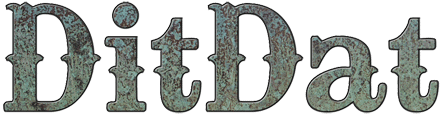QuickStart Guide: Customize Your Media Page
Why You Do This Step
Your DitDat site was automatically created with a Media Page, which is the traditional page where you provide the media with marketing info about yourself, such as a high-resolution photo and a bio.
Your Media Page does not have to be very long. The bare minimum is your photo and a bio of about 100 words.
For some examples of Media Pages, see John Olson's Media Page and Randy Ingermanson's Media Page.
How You Do This Step
Your Media Page will generally be quite short.
Your goal is to give your site visitors an easy way to download a high-resolution photo of you and a medium length bio of about 100 words. You might also want to provide a low-resolution photo and a short bio of around 25 words.
Here are the basic steps to write your Media Page. We recommend that you try to do this in 30 minutes. These steps aren't hard, and giving yourself a time limit helps you stay on task:
- Open a word processor and write the main text for your bio. Stick to the facts that are relevant for your life as an author. You may want a medium version of about 100 words and a short one of about 25 words.
- Go to your Media Page on your site.
- Paste in the text from your word processor directly into the main text widget.
- Hover the mouse over the main text widget and click on the Pencil Icon, which will let you edit the widget.
- A Text Widget Dialog will pop up.
- Use the editing tools to format your text the way you want it.
- When you're finished editing your text widget, click the Save button to close the Text Widget Dialog.
- Hover the mouse over the Document Uploader widget and click on the Pencil Icon, which will let you upload images.
- A Document Loader Dialog will pop up.
- Set the configuration for the Document Loader.
- Click the Save button to close the Document Loader widget.
- Click on either the Add File button or the Add URL button. The Add File button lets you upload an image directly and name it. The Add URL button lets you supply the URL of some place on the web where the image lives. You can add several images if you like. We suggest a high-resolution image (for print) and a low-resolution one (for the web). Media people will know which they need, and they'll appreciate you if you give them some options.
Was This QuickStart Info Helpful?
If you had problems understanding this QuickStart page or following the directions, please let us know so we can improve the page.
Just visit the DitDat Customer Support page to tell us which QuickStart page was a problem and what we could do to make it better. There is no fee for reporting problems.
We'll do our best to improve this page so nobody else will have the problem you did.
Thank you for helping make DitDat better!

Need More Help?
To keep our prices dirt cheap, DitDat is a self-service tool.
If you need help, look here:
- The FAQ Page (Frequently Asked Questions).
- Email the other people in your cohort.
- The Newbie Forum.
- Ask a question at the next DitDat online seminar.
- DitDat Customer Support. (This will cost something! This is how we keep your basic prices low.)
Copyright © 2018 DitDat, Inc.