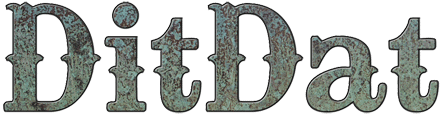QuickStart Guide: Start Using Google Analytics
Why You Do This Step
Your web site is the center of all your marketing work. You can't market yourself effectively unless you measure how well it works. Otherwise, you might spend hundreds or thousands of hours doing things that are useless. We've seen authors do exactly that!
The absolute best way we know of to measure your marketing is to use a free tool called "Google Analytics." It's created by Google and it's extremely powerful.
You don't have to know how Google Analytics works. You just need to sign up for it on Google's web site. Google will give an account number.
We need to know that account number. We'll take care of the rest. Once we know that account number, we'll make sure that we track everything people do on your web site. Later on, we'll teach you how to read the data on Google and what to do with it to improve your marketing over time.
In this section, we'll tell you how to sign up for Google Analytics and then we'll tell you how to give us your account number. (There is no security risk in giving us your account number. This is public information and it is no problem for you if the whole world knows what it is.)
How You Do This Step
- Go to www.google.com/analytics
- If you have an account on Google, then sign in right now. (If you have a GMail address, then you already have an account with Google, even if you have never used Google Analytics yet.)
- If you don't have an account on Google yet, click the "Create An Account" button on the right side of the menu bar and work through the process of creating an account. You can use any convenient email address you own to create this account -- it does not have to be a GMail account. You can track more than one web site using Google Analytics. Google will assign each web site a "Tracking ID". The tracking ID starts with the two letters "UA" and then has a series of numbers after it, something like this: "UA-1234567-01".
- Within Google Analytics find the Tracking ID for your DitDat web site (or add your DitDat web site, if Google Analytics doesn't yet know about it. Copy that Tracking ID with your mouse.
- Go to your DitDat web site home page and log in.
- Click on the Admin menu in the menubar and select the "Organization Settings" menu entry.
- You'll be taken to the "Organization Settings" page.
- Click on the "Google Analytics" tab.
- Paste in your Tracking ID that you got from Google Analytics.
- Click the "Save" button.
That's it! From now on, Google Analytics will track users as they visit your site. You can see a vast amount of information on your Google Analytics account that shows you how your web site is performing. We'll teach you more about how to use that in the future. The important thing is that you've started the tracking process. The data will be available to you forever, and you can use it to fine-tune your marketing the coming months and years.
Was This QuickStart Info Helpful?
If you had problems understanding this QuickStart page or following the directions, please let us know so we can improve the page.
Just visit the DitDat Customer Support page to tell us which QuickStart page was a problem and what we could do to make it better. There is no fee for reporting problems.
We'll do our best to improve this page so nobody else will have the problem you did.
Thank you for helping make DitDat better!

Need More Help?
To keep our prices dirt cheap, DitDat is a self-service tool.
If you need help, look here:
- The FAQ Page (Frequently Asked Questions).
- Email the other people in your cohort.
- The Newbie Forum.
- Ask a question at the next DitDat online seminar.
- DitDat Customer Support. (This will cost something! This is how we keep your basic prices low.)
Copyright © 2018 DitDat, Inc.