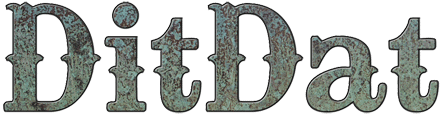QuickStart Guide: Customize Your E-mail Signup Box
Why You Do This Step
In the last step, we asked you to sign up for the MailChimp e-mail list service.
In this step, we show you how to hook up your web site to MailChimp. It's easy and quick. Once you complete this step, your web site can begin collecting e-mail addresses of your fans.
You will need two items to do this hookup:
- A "MailChimp API Key" is like a password -- it provides proof to MailChimp that DitDat is authorized to work with your MailChimp account over the web.
- A "Unique List ID" is like an address -- it will tell MailChimp knows which of your e-mail lists we're working with.
In this step, we'll show you how to find your MailChimp "API Key" and your "Unique List ID". Then you'll insert them into one of your e-mail signup boxes on your new site (any one of them will do, because they're all connected).
Finally, you'll customize the message in your signup box with any information that is unique to you. We've given you a good start, but you'll probably want to tweak it a little.
How You Do This Step
- Open a new window in your web browser and go to the home page of your DitDat web site. You should see a MailChimp Signup widget in the right column.
- Click on this link to go to MailChimp.com and log in to your MailChimp account. (If you just completed the previous QuickStart Guide step, then you may be already logged in to your MailChimp account.)
- Click on the Lists tab in the MailChimp menu bar.
- A new page will appear that shows all your e-mail newsletter lists.
- The list you have previously created should be on this page. On the far right side is a little menu with the picture of a gear on it.
- Click the gear menu, which will pop up a large selection of things you can do with the list.
- Click on the link that says "List Settings and Unique ID". (It's in the upper right corner.)
- You'll be taken to a page with all of the list settings. At the very bottom of the page is a field named "Unique ID for List". It contains a sequence of several letters and numbers. Copy this with your mouse.
- Switch back to the window showing your DitDat web site.
- Paste the "Unique ID for List" into the field that says "Mailchimp List ID".
- Return to the window showing your MailChimp account.
- Hover your mouse over the Account menu entry in the MailChimp menu bar. This will pop up a large box showing many different links.
- Click on the link that says "API Keys and Authorized Apps".
- You'll be taken to a page that shows your API Keys. You probably don't have one yet, so click on the button that says "Add A Key".
- A new API Key will appear in the table, showing the date you created it, a Label, and more.
- Double-click your mouse on the label, which says "none set". You will be able to edit this to define a meaningful Label for your API Key. Type in something that will remind you that this API Key is used on your web site.
- The column just to the right of the Label shows the actual API Key. Copy this API Key with your mouse.
- Return to the window showing your DitDat web site.
- Paste the "MailChimp API key" into the field that says "Mailchimp API Key".
- Click on the Save button to close the Mailchimp Dialog.
That's it! You've now hooked up your e-mail signup box on your DitDat site to MailChimp. You can test the signup box to prove to yourself that it works.
Was This QuickStart Info Helpful?
If you had problems understanding this QuickStart page or following the directions, please let us know so we can improve the page.
Just visit the DitDat Customer Support page to tell us which QuickStart page was a problem and what we could do to make it better. There is no fee for reporting problems.
We'll do our best to improve this page so nobody else will have the problem you did.
Thank you for helping make DitDat better!

Need More Help?
To keep our prices dirt cheap, DitDat is a self-service tool.
If you need help, look here:
- The FAQ Page (Frequently Asked Questions).
- Email the other people in your cohort.
- The Newbie Forum.
- Ask a question at the next DitDat online seminar.
- DitDat Customer Support. (This will cost something! This is how we keep your basic prices low.)
Copyright © 2018 DitDat, Inc.