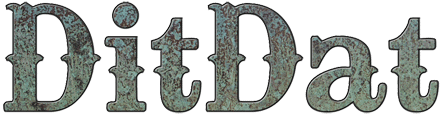QuickStart Guide: Create A Template For New Kinds Of Pages
Why You Do This Step
We've created DitDat to automatically create the pages on your site that most authors need most of the time.
But every author is different, and you probably want to do things we've never dreamed about.
If you want to create a lot of pages that are all similar, it's a wise idea to first create a "template page" that has the right layout and has some of the information already filled in.
We already provide you with a "book template page", but if you need other template pages, it's easy for you to create them.
In this step, we show you how to do that and how to use them to create new pages.
How You Do This Step
- Go to your home page and log in.
- Click on the Admin menu and select the Templates menu item.
- You'll be taken to your Templates page. In the left column, there is a box labeled "Other Templates". This shows the current set of Template pages you have available. Each of this is like a "cookie cutter" that you can use when creating a new page.
- Click on the "Create New Page" menu item in the yellow Builder Bar at the top of your browser window.
- A "Create New Page" dialog will pop up.
- Fill in the Title textfield with the name of the new Template you want to create. For example, you might name it "Movie Page" if you want a Template for pages about individual movies that you want to talk about.
- Set the Template that you want to use to create the new Template. Normally, this will be "Blank Page" but you might choose some other Template if that's closer to what you envision for the new Template you're creating.
- Click on the Appearance tab and set the theme for this Template. Normally, this will be "Inherit Parent's Theme" which means that the theme of a new page will be the same as it's "parent" page. But you can set it to any of your available themes.
- Click on the Permissions tab and make any changes you want. If you don't know what these do, then it's probably a good idea not to change any settings on this page.
- Click on the "Create New Page" button.
- Your site will create a new Template page and you'll be taken to that page.
- You can now edit this page as you like. You can change the layout. You can add in new widgets. You can customize the widgets.
That's it! You've now got a nicely customized new Template that you can use to create new pages on your site. Whenever you create a new page, you can select the new Template that you just created to define what the new page will look like.
Was This QuickStart Info Helpful?
If you had problems understanding this QuickStart page or following the directions, please let us know so we can improve the page.
Just visit the DitDat Customer Support page to tell us which QuickStart page was a problem and what we could do to make it better. There is no fee for reporting problems.
We'll do our best to improve this page so nobody else will have the problem you did.
Thank you for helping make DitDat better!

Need More Help?
To keep our prices dirt cheap, DitDat is a self-service tool.
If you need help, look here:
- The FAQ Page (Frequently Asked Questions).
- Email the other people in your cohort.
- The Newbie Forum.
- Ask a question at the next DitDat online seminar.
- DitDat Customer Support. (This will cost something! This is how we keep your basic prices low.)
Copyright © 2018 DitDat, Inc.